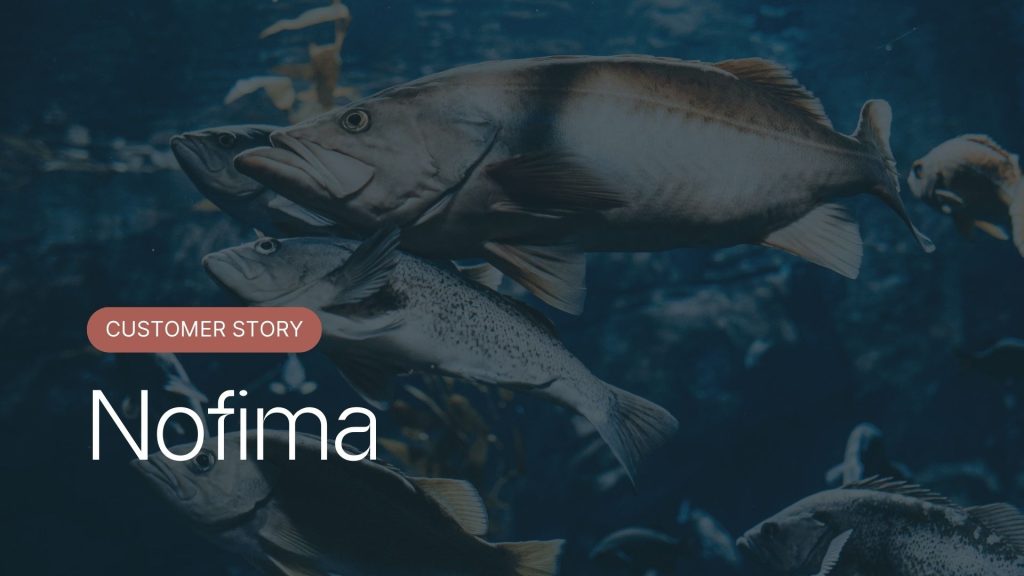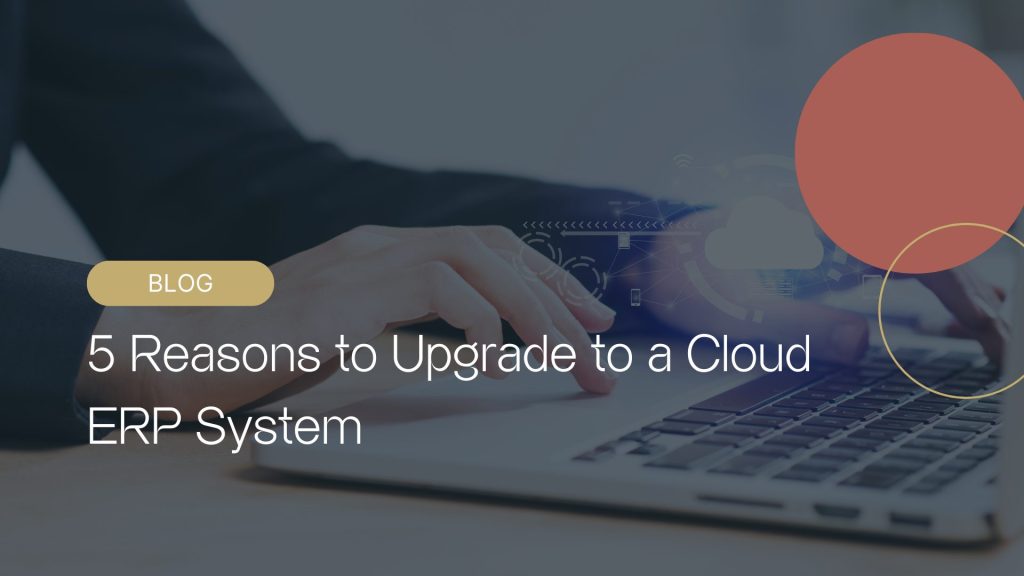5 common problems in Teams
There can be various reasons you cannot connect to Team’s video meeting. We have collected the five most common questions in the same article. Read on for help on how to solve problems in Teams and Skype.
The team link to the meeting is not working.
You can click directly on the invitation link in the email to join the meeting: Join Microsoft Teams meeting. If this does not work, open your calendar and press the “join” button in the calendar event.
We recommend that you log into Teams well before the meeting and feel free to download the Windows app on your computer for the best experience.
The browser does not support Teams.
Do you get an error message that the browser does not support Teams? Has the camera turned, or are you getting a message that your organization doesn’t have Teams? Some browsers, such as Internet Explorer, Edge and Safari, have problems with sound and image in Teams. Try a different browser, e.g. Chrome or Firefox.
Also, try opening the link in incognito mode by right-clicking on the browser icon on the start line and selecting “new incognito window”. Are you running late for a video meeting but have problems connecting on your PC? Download the app on your mobile and follow the video meeting from there.
Check new Microsoft updates:
- Click on your profile picture at the top of the Teams app.
- Select Check for updates
- If a new update is available, it will be installed automatically in the background.
I’m not allowed to invite guests to the Teams meeting
Do you get « No results found. Check your spelling or try a different name. » when to add a new email? First, check that you have written the entire email to the guest in the participant field and press enter.
If this does not solve the problem, try starting the meeting alone by pressing the “join” button. Tap the View Participants icon. In the field on the right, you can invite both by email and telephone number. If you add a mobile number, the guest will be called immediately on their mobile, regardless of whether they have a Teams user.
If you still have problems inviting people to the meeting, it is possible that the company does not allow inviting people from outside the company.
An administrator must change the settings in the company’s admin centre to solve this. Check if you are an administrator by logging into the admin centre. If the side panel is empty, you must get help from someone else in your company with the correct rights.
You are good to go if you get the menu on the left.
Select “organization-wide settings” > Guest access >
Set guest access in Teams to ON > Press Save.
Now you can try again to invite guests to Team’s video meeting.
Invite someone who doesn’t have Teams
You can invite guests who have neither Teams nor Skype to your video meeting. A prerequisite is that the company allows guests to scroll up a bit to read how.
You invite guests without a Teams user in the same way as usual. Ask the guest to press the link Join Microsoft Teams meeting or ‘ Join Microsoft Teams Meeting ‘ in English at the bottom of the email invitation when the session is approaching. They will then be taken to the home page, where they can join online.
When you’re ready, go to your calendar in Teams and find the meeting you’ve scheduled. Press the purple “join” button at the top right. You will then be notified that someone outside the company is in the lobby. Select ” Give access “, and the video meeting will start automatically.
I’ve invited to a Skype meeting, but the guest only has Teams
Teams users can still join Skype meetings, even if the company has set “Teams Only” mode. Send the URL link from the Skype meeting room to the participant who does not have a Skype user. Ask the person to join as a guest once they’ve opened the link in their browser.
You can also call the Teams user directly from Skype without a meeting invitation:
- Open Skype and press the “new chat” button.
- Select “new chat” in the drop-down menu and add the email of the person you want to call.
- Call the person by pressing the video icon.
Chat and other functions may be unavailable when a Skype and Teams user has a video meeting. We, therefore, recommend switching to Microsoft Teams permanently when Skype for Business is phased out in 2020.